Introductory Video
We suggest you also see the Introduction to MyFamilyArchive video on the Home page.
Written Introduction
MyFamilyArchive enables family curatists to organize keepsake media (photos, videos, documents or audio) into “Media Collections” for each individual and also each couple/family unit; or each division of an organization or item of a collection. Viewers can access each collection through a tree-type hub, as shown below for families.
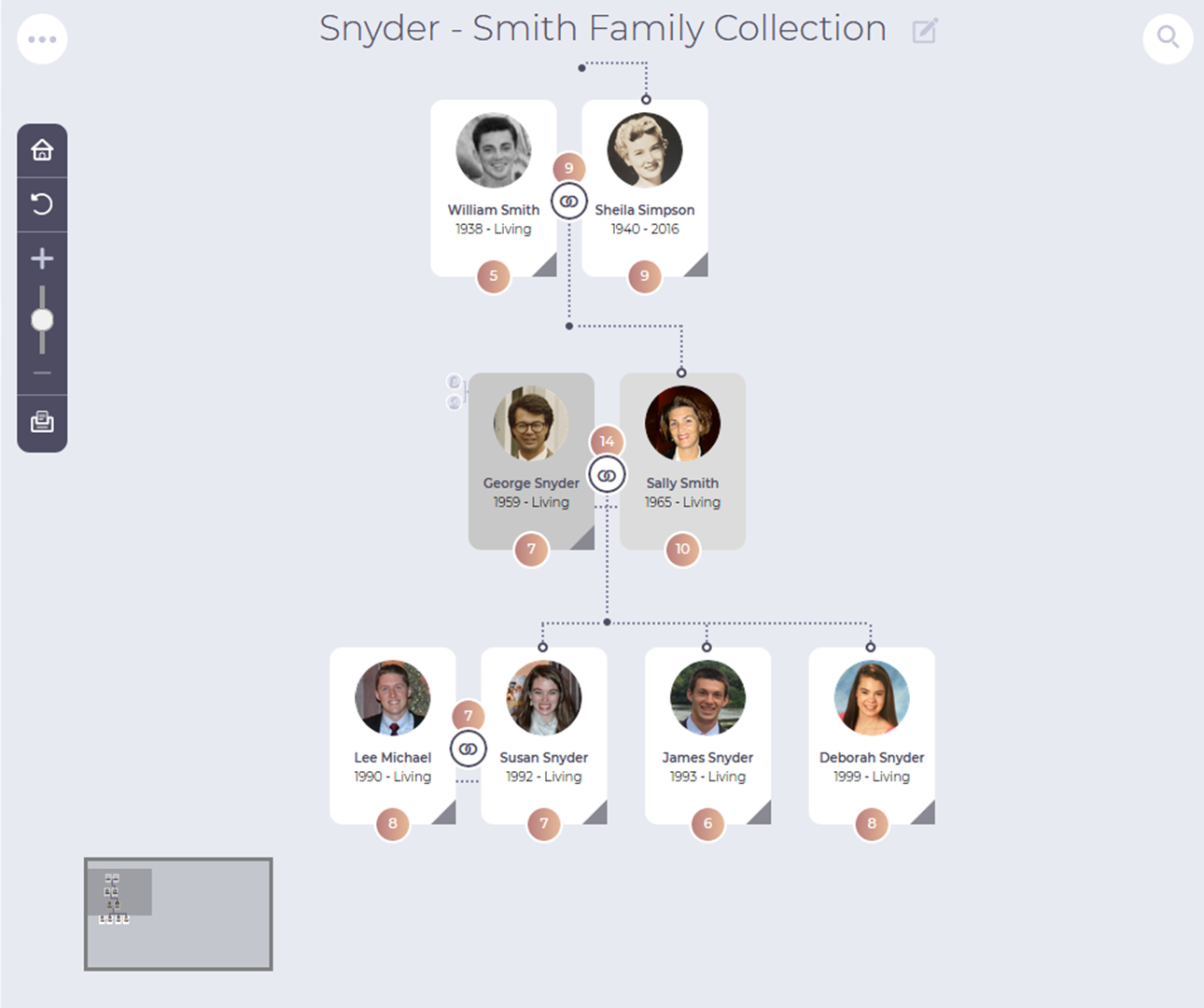
Clicking on an individual in the tree (above) brings up their individual Collection (see below) focused on the life of that one person. Clicking on the round circle icon intersecting a couple brings up their Family Collection, ideal for photos and videos of the family unit, such as holidays, family vacations, etc.
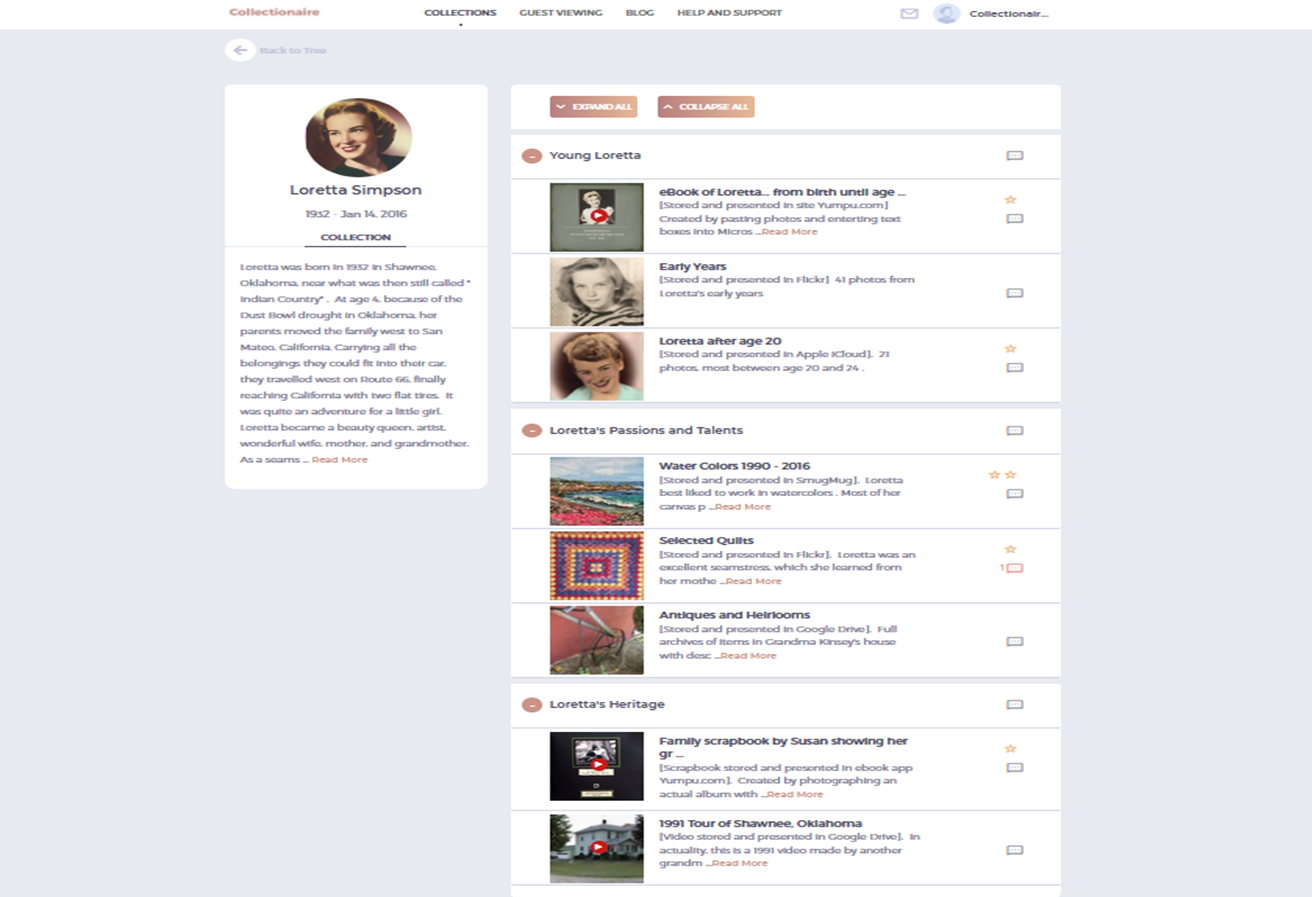
Some people already have photo and video collections in one or more cloud services and are ready to organize in the app. Others will need to get their media ready. Here’s a summary of the process:
To use MyFamilyArchive, your Objectives will be:
Digital Conversion - Get your keepsake photos, home videos and mementos converted into digital files, and store them on a computer hard drive. (We suggest you then back them up using a second hard drive or thumb drive.)
Into the Cloud - You'll next upload your digital files to one or several cloud locations. This will allow MyFamilyArchive to access your files from any device and also provides secure backup of your valuable media. Best practices would encourage you to use one location for your photos and perhaps a second for your videos, but this is not required. Using different sites for photos versus videos is recommended because those best for storing photos are not best for managing, streaming and sharing home movies.
First Level Organizing - Once files are in cloud sites, you'll create digital “Albums” in thees locations. An Album is the term we use to be simply an individual file (like one photo or one video/home movie) or a collection of documents or photos and videos.
- Build Your Tree - After you have one or more Albums in a cloud site, you are now ready to start your collections in MyFamilyArchive. So you'll return to MyFamilyArchive where you'll build your family tree add any individuals for whom you want to add photos or videos. This can be a full family tree going back generations, or just a few people to track media and files for yourself or your immediate family.
Build Your Collections - Once you have a digital album in a cloud site and the start of your tree, here's where it all comes together.
You'll get a share link from the file or Album in the cloud site where it is stored.
You'll click on the person or family it pertains to in the Tree, which takes you to their Collection Page.
In the Collection, you'll add a first Chapter, such as "When Young" or "Travel and Adventures" or "Career".
Within each Chapter you can then add as many Linked Albums as you'd like. It is in the Linked Album creation screen where you will paste the Share Link. Often the app can then generate a preview image of your Album, or you can upload a custom image. After saving the Linked Album, you will simply click on its preview image in your Collection Page to instantly access your media, which opens in a new tab in your browser.
For more information...
See the Help category Converting Media to Digital, and our Blog entries for more information/
See our Help category Cloud Sites & Uploading Media, and Blog discussion Cloud Storage Locations,
See our Help category Creating a Tree
See our Help categories Creating a Media Collection and Creating Albums in Cloud Sites.
