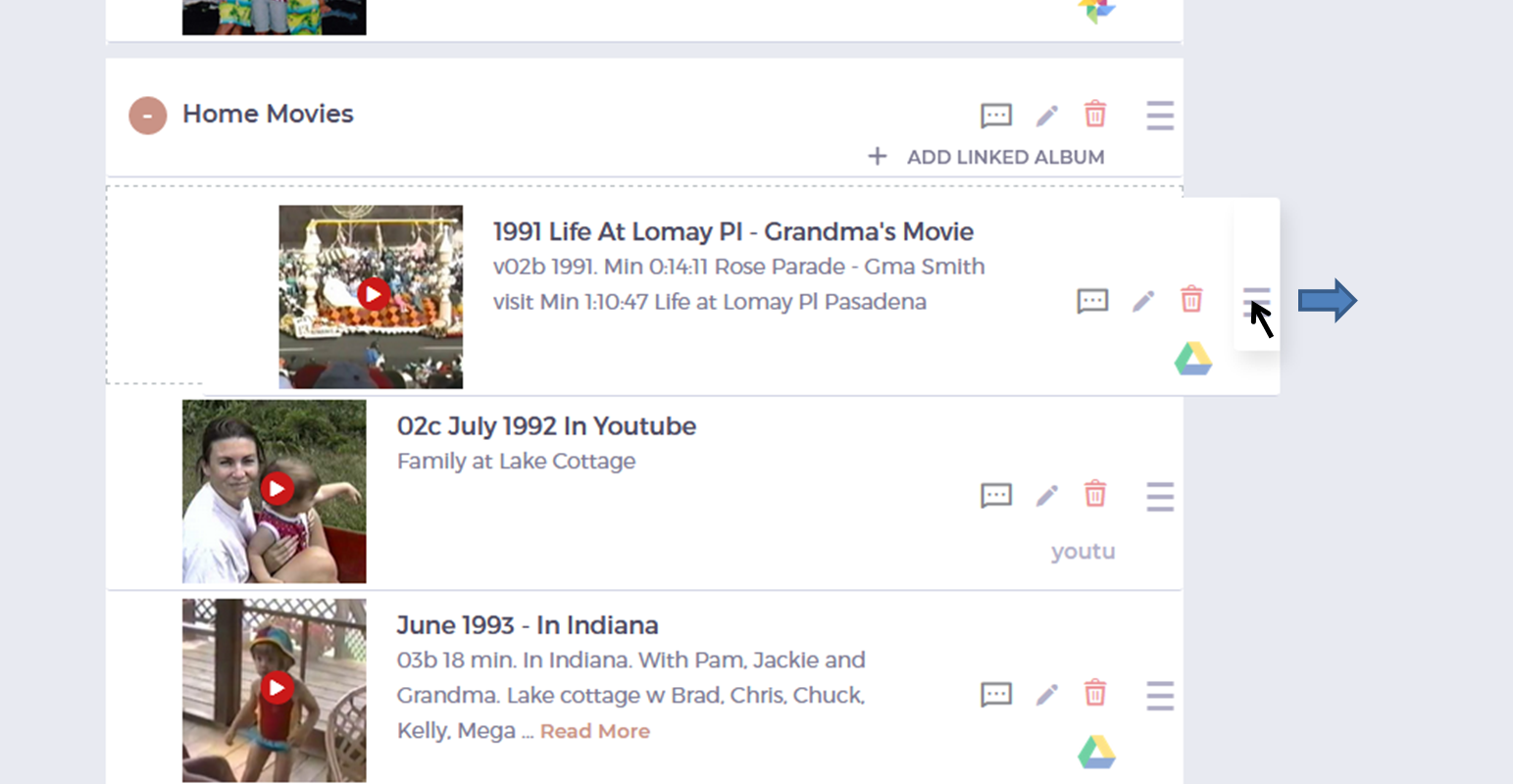Drag and Drop a Chapter or Linked Album
Drag and Drop
Both chapters and linked albums/entries are totally movable within a Collection Page. Chapters move just like linked albums. We suggest first collapsing all chapters via the “collapse all” button on top.
- Place the cursor over the three-line icon on the right of the Chapter or Linked Album Entry.
- When the cursor changes to a cross-arrow icon, click and hold down the left button on mouse or pad.
- Drag the Chapter or Linked Album Entry to the position you want, then release the mouse button.
- IMPORTANT: In some cases, you will need to slide the Chapter or Linked Album Entry to the right before releasing the mouse button to replace the item. You will see it "spring back" into position.